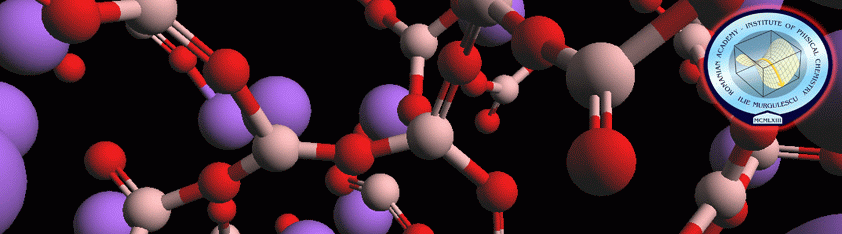|
Account
The ASSG infrastructure is not a Computing Center. However, any person
(researcher, professor or student) who is working in a field of the material science and who find the
hpc-icf cluster useful for their computation and research are welcome to ask for
an account in the cluster. For this, you may write a e-mail to Dr. Viorel
Chihaia.
You are kindly asked to submit one page of resume of your project. In the e-mail, please state your name, your department and your favorite
username. You
are also welcome to write down your usage with the cluster and put down some
suggested software to be installed for your use. When the project is
finished you have to write a short project report what will be listed on our
site.
Payment
- The students are granted for a limited computing time for free. Student
application should be referred by your supervisor.
- The colleagues from ICF have to contribute to the founding of the cluster
from their own research contracts,
- Any researcher or professor who is partner of a member of hpc-icf in
some
scientific programs has free access to the cluster resources,
- In other cases, please contact Dr. Viorel
Chihaia.
How
to connect
Soon after you apply for the computing time you will have an opened account with
the username what you have indicated.
Login
Logging into UNIX-like systems is done
through the secure shell (SSH). Since usually the SSH daemon
is installed by default on all the nodes. You can log into each one of the
cluster’s frontends from your local UNIX machine, using
the ssh command:
$
ssh username@fep.hpc-icf.ro
$
ssh username@fep.hpc-icf.ro
Depending on your local configuration it
may be necessary to use the -Y flag to enable the trusted forwarding
of graphical programs. Logging into one of the
frontends from your local Windows machine is done with the use of a windows
SSH client such as putty.
File
Management
Every user of the cluster has a home
directory on a shared filesystem within the cluster. This is
$HOME=/export/home/username.
Transfering files to Solaris or Linux from
your local UNIX-like machine is done through the secure copy
command scp, e.g:
$
scp localfile username@fep.hpc-icf.ro:
$
scp -r localdirectory username@fep.hpc-icf.ro:
The default directory where scp copies the
file is the home directory. If you want to specify a different
path where to save the file, you should write the path after ”:”
Example:
$
scp localfile username@fep.hpc-icf.ro:your/relative/path/to/home
$
scp localfile username@fep.hpc-icf.ro:/your/absolute/path
Transfering files from Solaris or Linux to
your local UNIX-like machine is done through the secure copy
command scp, e.g:
$ scp username@fep.hpc-icf.ro:path/to/file
/path/to/destination/on/local/machine
WinSCP
is a scp client for Windows that provides a
graphical file manager for copying files to and
from the cluster.
NX
Client is a solution for secure remote access,
desktop virtualization, and hosted desktop deployment. It
is used also on Linux and also on Windows.
If you want to copy an archive from a link
in your current directory it is easier to use wget. You should
use Copy Link Location (from your browser) and paste the link as parameter for wget.
Example: wget http://link/for/download
Batch System
A batch system controls the distribution of tasks (batch jobs)
to the available machines or resources. It ensures that the machines are not
overbooked, to provide optimal program execution. If no suitable machines have
available resources, the batch job is queued and will be executed as soon as
there are resources available. Compute jobs that are expected to run for a large
period of time or use a lot of resources should use the batchsystem in order to
reduce load on the frontend machines. For this cluster we are using Sun
Grid Engine.
You may submit your jobs for execution on one of the available
queues. Each of the queues has an associated environment. To display queues
summary:
$ qstat -g c [-q queue]
To submit a job for execution over a cluster, you have two
options: either specify the command directly, or provide a script that will be
executed. This behavior is controlled by the ”-b y—n” parameter as
follows: ”y” means the command may be a binary or a script and ”n” means
it will be treated as a script. Some examples of submitting jobs (both binaries
and scripts).
$ qsub -q [queue] -b y
[executable]
$ qsub -q queue_1 -b y
/path/my_exec
$ qsub -pe [pe_name] [no_procs]
-q [queue] -b n [script]
e.g:
$ qsub -pe pe_1 4 -q queue_1 -b n my_script.sh
To watch the evolution of the submited job, use qstat. Running
it without any arguments shows information about the jobs submited by you alone.
To see the progress of all the jobs use the -f flag. You may also specify which
queue jobs you are interested in by using the -q [queue] parameter, e.g:
$ qstat [-f] [-q queue]
Typing ”watch qstat” will automatically run qstat every 2
sec. To exit type ”Ctrl-C”. In order to delete a job that was previously
submitted invoke the qdel command, e.g:
$ qdel [-f] [-u user_list] [job_range_list]
where:
-f - forces action for
running jobs
-u - users whose jobs
will be removed. To delete all the jobs for all users use -u ”*”.
An example of submitting a job with SGE looks like that:
$ cat script.sh
#!/bin/bash
‘pwd‘/script.sh
$ chmod +x script.sh
$ qsub -q queue_1
script.sh (you may omit -b and it will behave like -b n)
To display the sumited jobs of all users( -u ”*”) or a
specified user, use:
$ qstat [-q queue] [-u user]
To display extended information about some jobs, use:
$ qstat -t [-u user]
To print detailed information about one job, use:
$ qstat -j job_id
HPC Main Partners
|